Install MATE on openSUSE 13.2
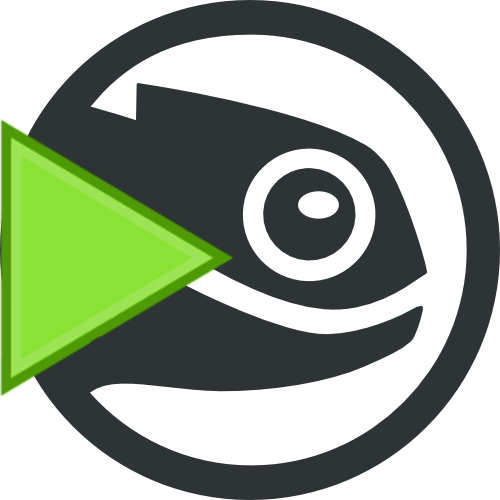
openSUSE 13.2 is out. This is the first version that MATE is included officially. Unfortunately, there's no option to install it as a whole but you can install it following the instructions.
1. First of all, download the NET installation ISO or the DVD (prefer the NET installation because it'll be faster to download it).
2. Start your computer either with USB (NET installation) or DVD. You have to check your BIOS settings for that. Click Installation and wait.


3. Accept the Licence. Choose English (NOT your native language).

4. Next step, SYSTEM PROBING.

5. New part of the installation procedure is this question. Do you want to add extra repositories? Do you want to use add-on products?

6. Here is the partitioning. Default filesystem is btrfs for root partition.

You can change anything you want by clicking on Expert Partitioner.

7. Next step is time zone. Set the correct timezone.

8. Here choose Minimal X Window. This will install ICEWM.

9. Write your name/username/password you want to use.

If the password is weak, it'll warn you.

10. All set. You're ready to install.
Here is an overview.

Are you sure you want to install?

11. Wait until it's over.




12. Restart and wait for the login screen.



The environment is pretty ugly. You can install MATE over ncurses YaST or terminal.
Here are some images from ncurses YaST.



or better use zypper. Here what you have to install:
zypper in gnome-main-menu mate-backgrounds mate-control-center mate-dialogs caja mate-icon-theme mate-notification-daemon mate-polkit marco mate-session-manager mate-settings-daemon mate-desktop mate-panel caja-image-converter caja-open-terminal caja-sendto caja-share dconf-editor mate-dictionary mate-disk-usage-analyzer mate-icon-theme-faenza mate-netspeed mate-screenshot mate-search-tool mate-sensors-applet mate-system-log mate-user-share mozo python-caja atril engrampa eom gucharmap mate-applets mate-calc mate-power-manager mate-media mate-screensaver mate-system-monitor mate-terminal mate-themes mate-menus atril-caja caja-engrampa marco-themes mate-common mate-icon-theme-faenza-dark mate-icon-theme-faenza-gray mate-indicator-applet patterns-openSUSE-mate_basis pluma
According to Benjamin, it's easier to install it using pattern. There wasn't a pattern when I was installing MATE. It will be available soon. So use the following command to install basic system (you should install some extra applications).
zypper in -t pattern mate_basis
Setup Window Manager:
Go to YaST to System-->/etc/sysconfig Editor.

Go to Desktop-->Window Manager-->DEFAULT_WM and add mate-session.

Personally, I like LightDM as Displaymanager. So install it:
zypper in lightdm
Then set it up on YaST. Go to Desktop-->Display Manager-->DISPLAYMANAGER and write lightdm.

Now restart and you'll see the following login screen. Don't forget to change the session to MATE (as you see here).

The final result is promising. If the sonar theme isn't default, you can change it to that easily.

Now you have fully MATE Desktop Environment. For the rest of the programs (firefox, libreoffice etc) go ahead and install them.
For more information, check our Portal: https://en.opensuse.org/Portal:MATE and contact us for any question you have.
Check the video:


Leave a Comment